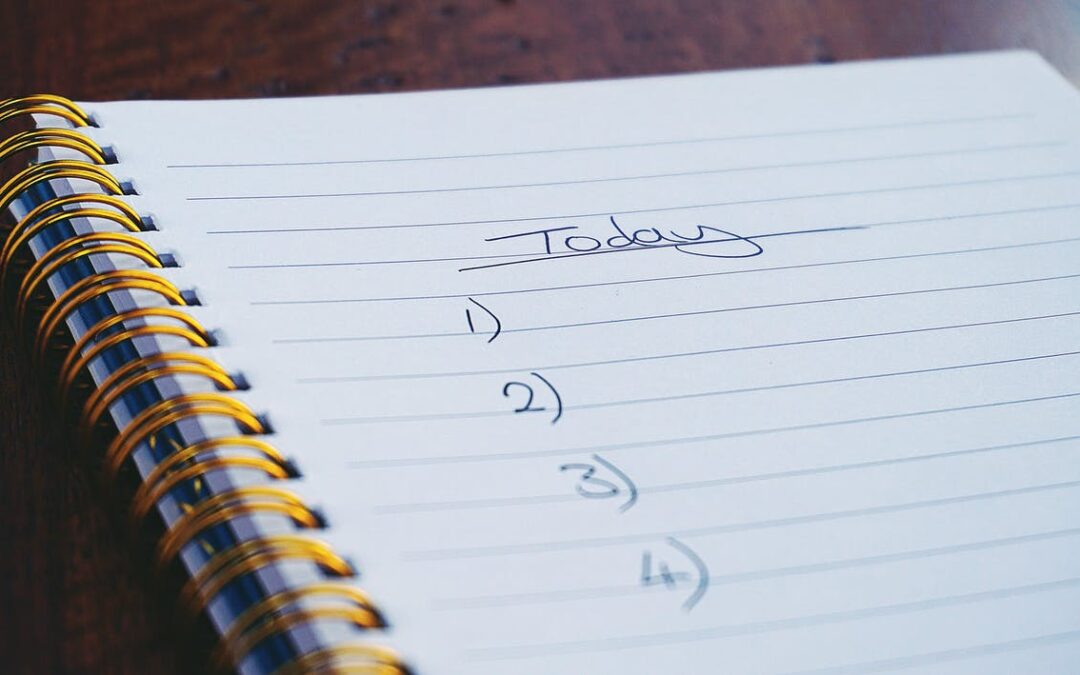
WordPress website maintenance checklist
WordPress website maintenance checklist
Your WordPress website needs regular maintenance to stay up-to-date and performing optimally.
We’ve created this 10-point checklist to help you complete all the most important WordPress maintenance tasks. We recommend scheduling this in your diary so your website is always in tip-top condition.
Even if you can’t complete the full checklist, making small maintenance checks and improvements regularly is still beneficial to improve WordPress performance and results. For more detail on how to do each of the tasks listed, make sure to read our Ultimate WordPress Optimisation Guide.
If you have any questions or need support, don’t hesitate to get in touch and we’ll be happy to help.
1. update software
WordPress software is regularly updated to fix issues, patch security weaknesses and generally improve website performance.
For the WordPress core, you can apply automatic updates (although this only works with minor releases). Plugins and themes need also need to be updated as soon as they are available – just look out for messages on your WordPress dashboard.
As always, before making any major site changes, don’t forget to backup your WordPress site first.
2. scan for security issues
It’s important to scan your WordPress site regularly for security issues such as malware, viruses and suspicious code.
We recommend installing the free Wordfence plugin, which includes a range of security features. To undertake a security scan, simply go to Wordfence > Scan and clicking ‘Start new scan’.
If your WordPress site has any security issues, Wordfence will suggest ways to fix them. Our ‘How to secure WordPress’ blog also has lots of tips.
3. monitor site speed
In today’s fast-paced world, a rapidly-loading WordPress website is essential. Speed is important not only for good user experience but also to maximise your search engine rankings.
As part of your regular site maintenance, we recommend checking your site speed with Google PageSpeed. This is a free online tool which includes mobile and desktop scores plus detailed recommendations for site speed improvements.
It’s worth making a note of your scores and trying to improve them over time. We’ve got lots of advice about how to improve WordPress website speed on our blog.
4. verify backups
It’s vital to backup your WordPress site regularly in case it ever gets hacked, infected with a virus or encounters another major problem that causes it to stop working. It’s therefore worth checking and verifying your site backups as part of your WordPress maintenance.
To do this, double check that all your site date is being copied and stored, that you have backups saved in different locations, and that files are not corrupted. Better to find out about any backup problems before the worst happens!
5. check SEO
If organic traffic is important for your company or organisation, then it’s a good idea to give your WordPress site regular SEO healthchecks. You can do this using the free Ubersuggest SEO analyser or another similar tool.
With Ubersuggest, type in your web address, select the relevant language/country and click ‘Search’. A report will be generated showing your monthly organic traffic, domain score and number of organic keywords.
In the ‘Site Audit’ section, you can also find a more detailed SEO analysis, including a list of issues which need attention. For example, pages with a low word-count or poorly-formatted URL may be highlighted.
Keep an eye on your site’s SEO and try to improve performance over time – we’ve got lots of tips in our WordPress SEO Beginner’s Guide.
6. review Google Analytics
With Google Analytics on your WordPress site, you gain lots of useful data about your users and their behaviour. It’s important to monitor this analytics data regularly so you can see patterns and make data-driven decisions to optimise website performance.
As part of your regular WordPress maintenance, we advise logging into Google Analytics and considering what’s working well and what content may need improvement.
7. moderate comments
Whenever a user comments on your WordPress website, the comment is held in moderation. It’s therefore a good idea to check the ‘Comments’ section of your WordPress dashboard regularly.
Publishing useful comments, replying to questions and deleting spam will help you keep your WordPress site clean and up-to-date, whilst also helping build rapport with users.
8. check mobile compatibility
To check website performance on mobile, try Google’s Mobile-Friendly Test. This will show how your WordPress site appears on mobile screens and advise whether or not it’s easy to use.
With around 50% of all internet browsing taking place on mobile, a mobile-friendly website will ensure you don’t alienate or lose large numbers of potential visitors. Mobile optimisation is also an SEO factor, with Google prioritising mobile-friendly sites in its search results.
If your site needs to be more mobile-friendly, this article has a lot of useful advice for WordPress mobile optimisation.
9. monitor uptime
Uptime is the percentage of time that your website is online and available for users. It should be at 100% – demonstrating that your site is always available for users.
It’s worth monitoring your WordPress website’s uptime on isitwp (or another similar tool) as part of your regular maintenance. Where it’s falling below 100%, contact your hosting provider or WordPress agency to identify any problems and resolve them.
10. have a clean-up
The more you update and edit your WordPress site, the more it becomes clogged-up with old content, images and files. As this slows your site down, it’s worth giving your website a clean-up as part of your WordPress maintenance.
For imagery and content, you’ll need to go into your Media Library and Posts to delete any old, unused or duplicate items manually. Fortunately, for your WordPress database, it’s super-easy to schedule regular, automatic clean-ups with a plugin like WP-Sweep.
thanks for reading
Of course, this is just the beginning of WordPress website maintenance – for more tips and advice, check out our ultimate WordPress optimisation guide. Or, for on-demand WordPress support from an award-winning agency, please get in touch.

![WordPress: when to use a page builder [and when to avoid]](https://www.pedalo.co.uk/wp-content/uploads/2021/07/website-6317571_1280-1080x675.png)

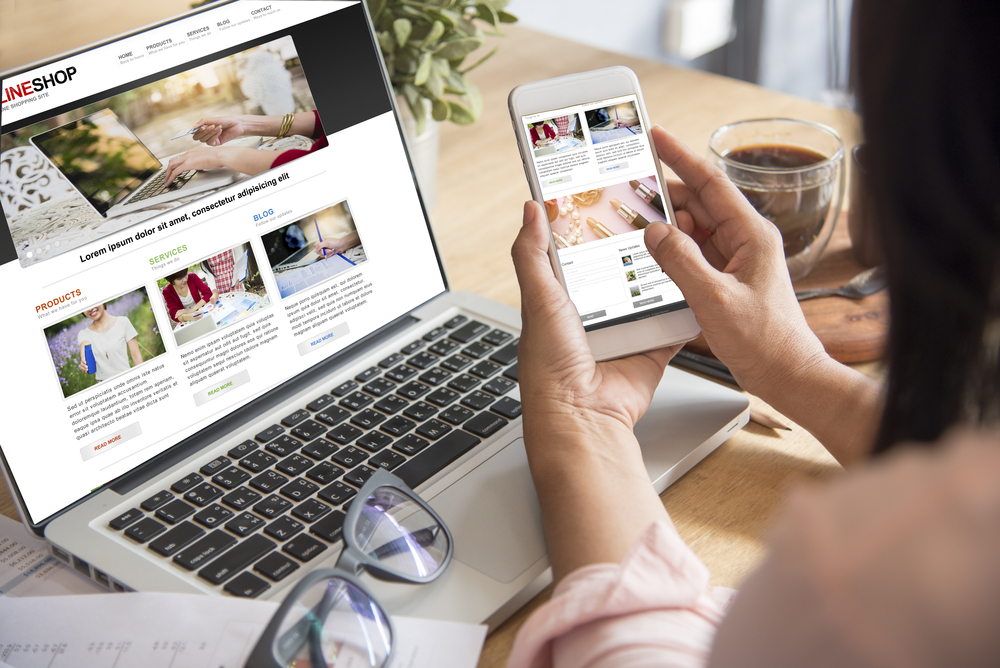
Recent Comments